Step 1
From the home page of MyFitnessPal, Select More from the bottom right-hand corner navigation bar.
Four options down, select Goals.
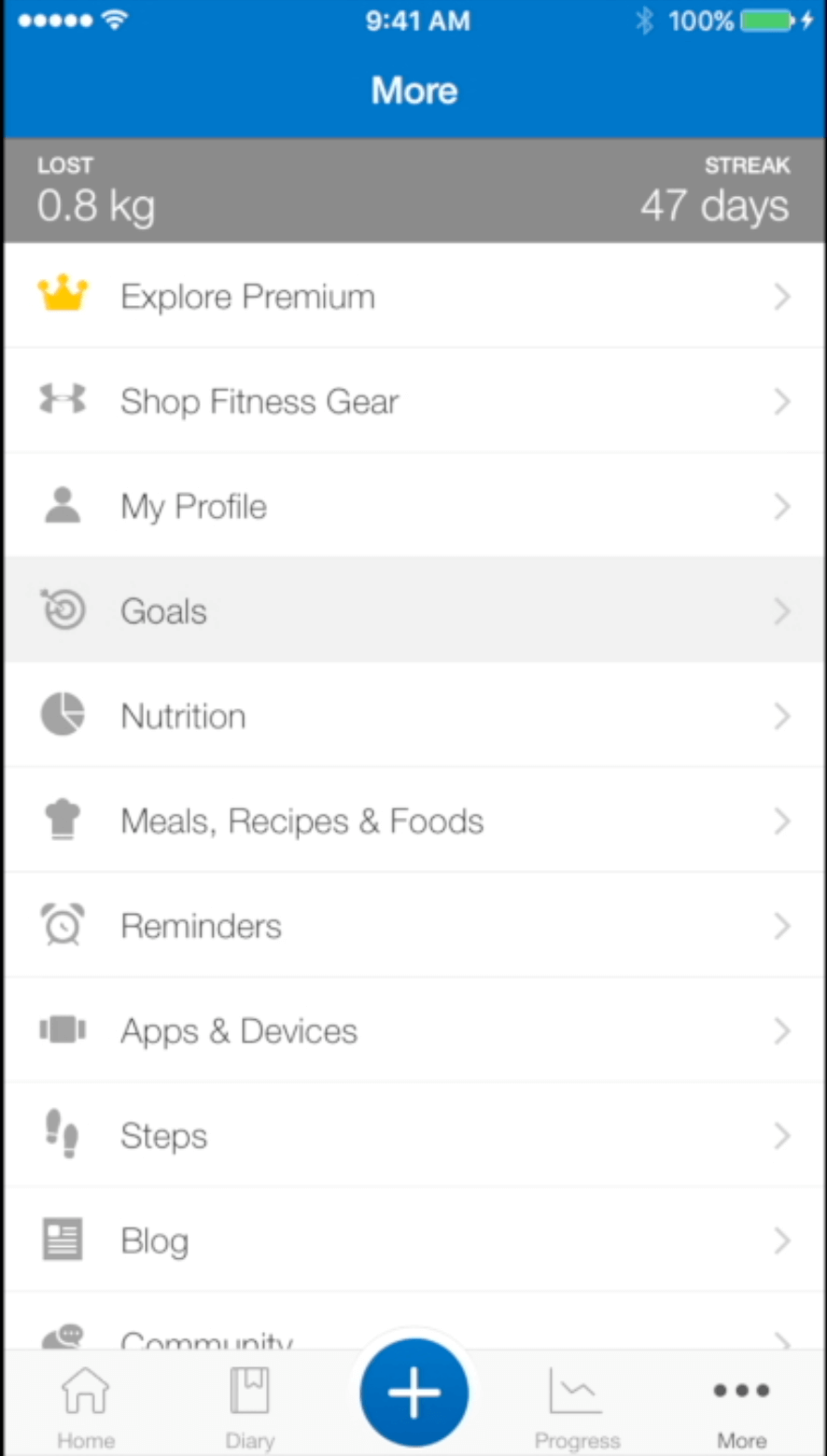
Step 2
Fill in the appropriate answers for your Starting, Current and Goal Weight as well as Weekly Goal and Activity Level.
Underneath Nutrition Goals select Calorie & Macronutrient Goals.
Advertisement
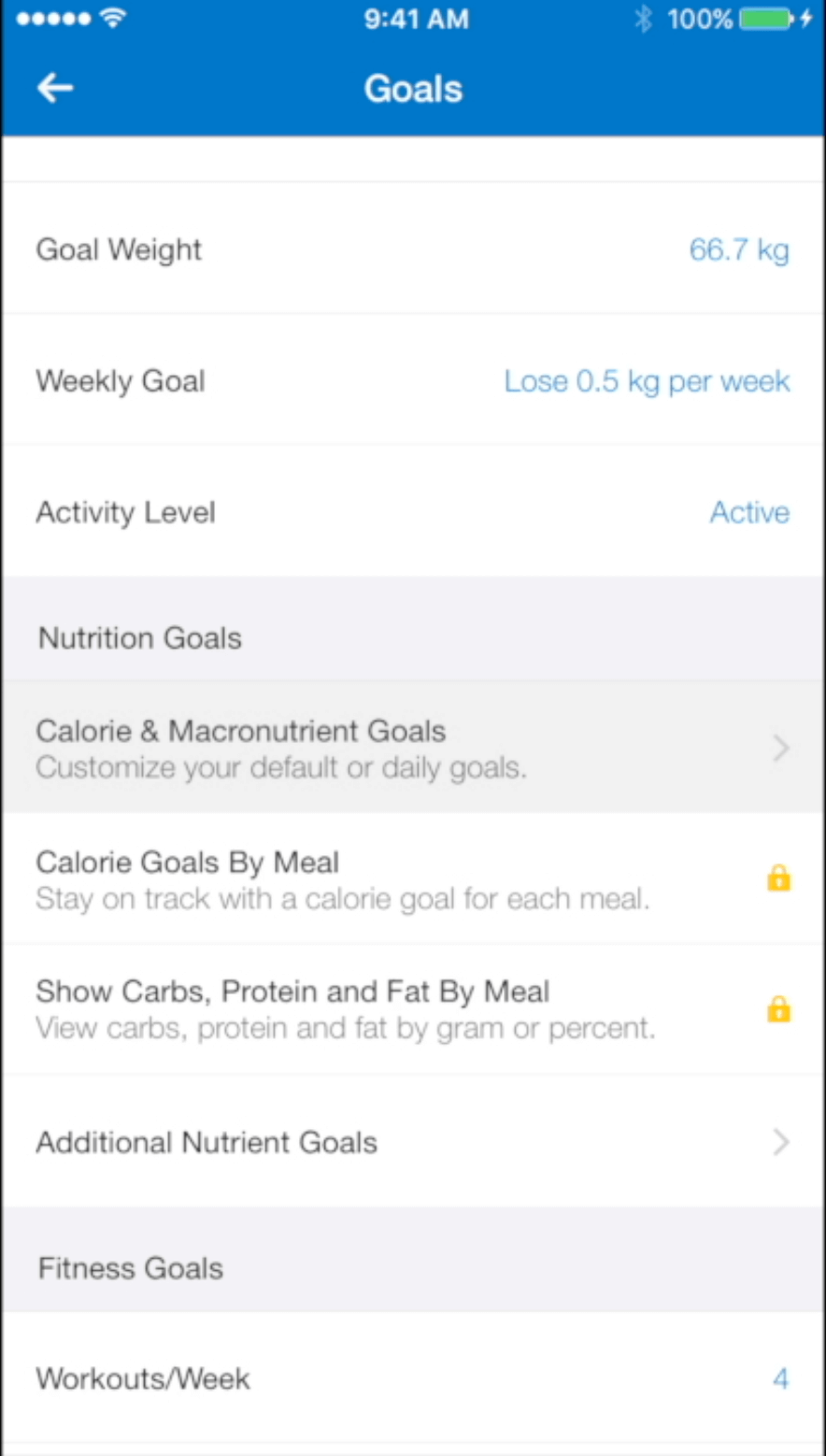
Step 3
Tap on the Calories section and enter in your custom calories. Select the check to save.
Underneath Calories are the macro headings Carbohydrates, Protein and Fat. To change the macro numbers, select any of these headings. A wheel with percentages equaling 100 will appear.
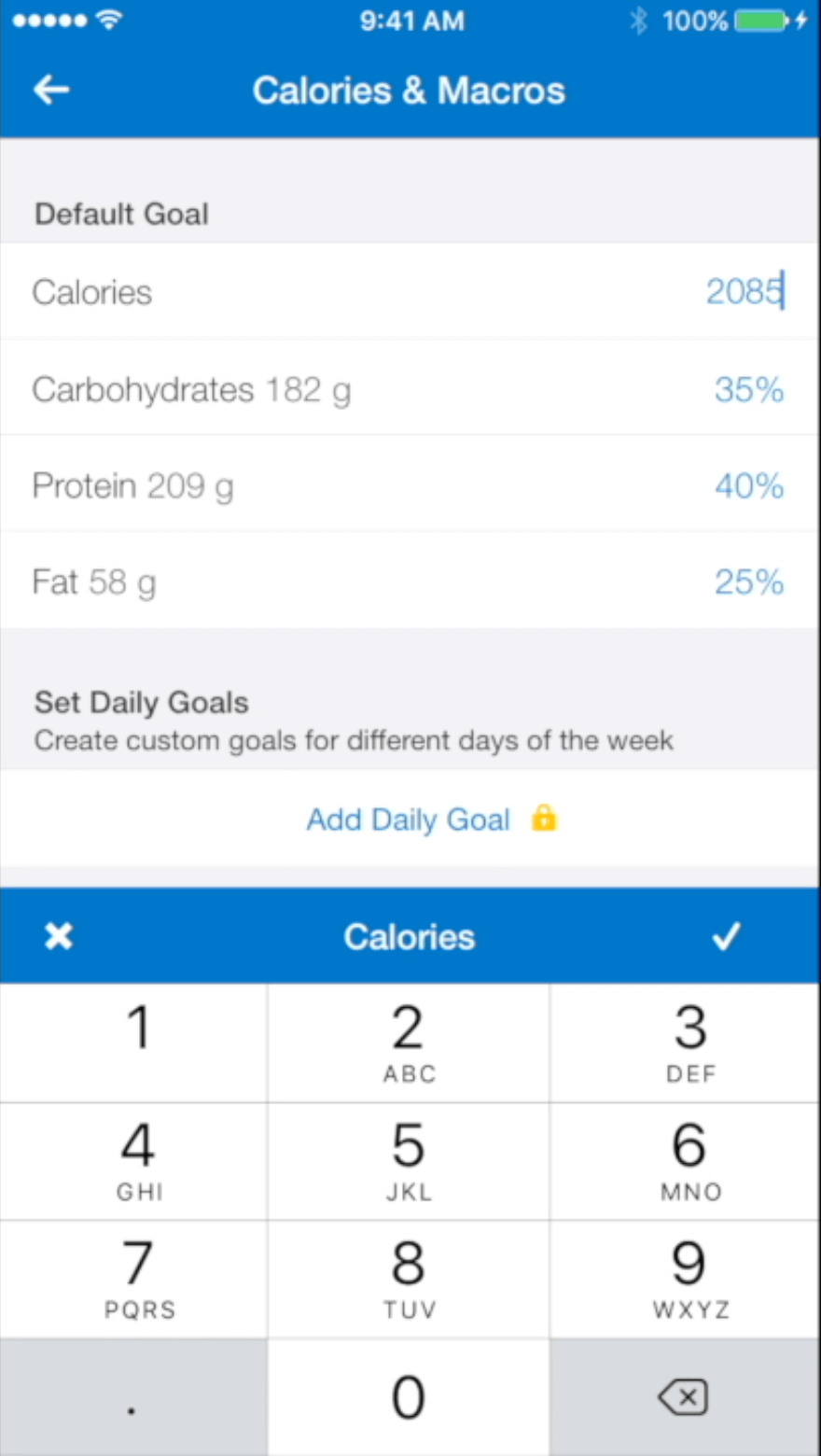
Step 4
Make adjustments to this wheel to work towards getting the macro numbers to reflect what you want them to be.
Advertisement
Note The free version of MyFitnessPal does not allow you to add in specific grams that you want. Many people make adjustments to get MFP to be as close as possible to their goal macros and make a note of any discrepancies.
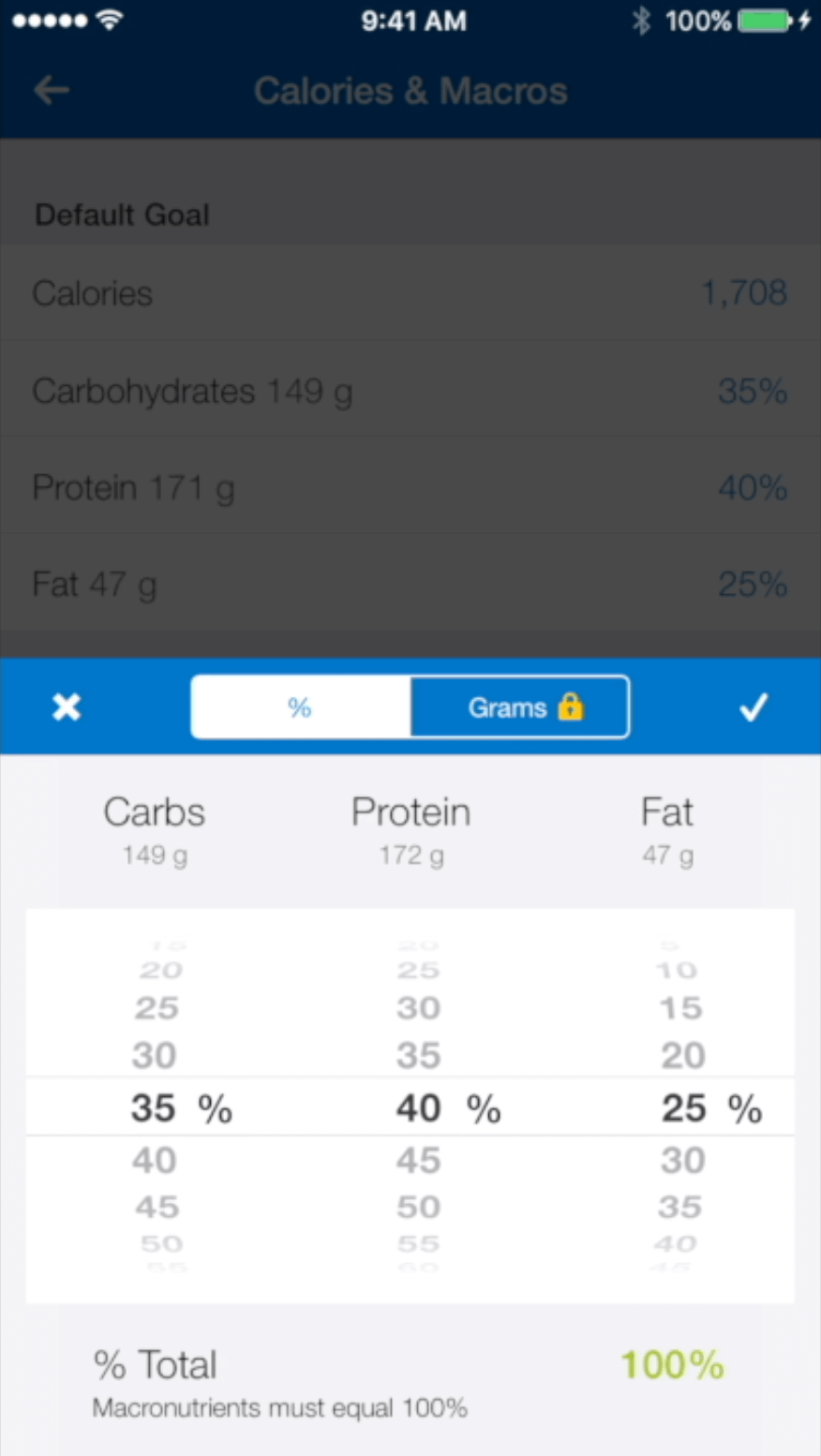
If the percentage is not equal to 100% it will highlight in red and you will be unable to save these macros. Adjust the wheel to equal 100% as closely to your macros as possible.
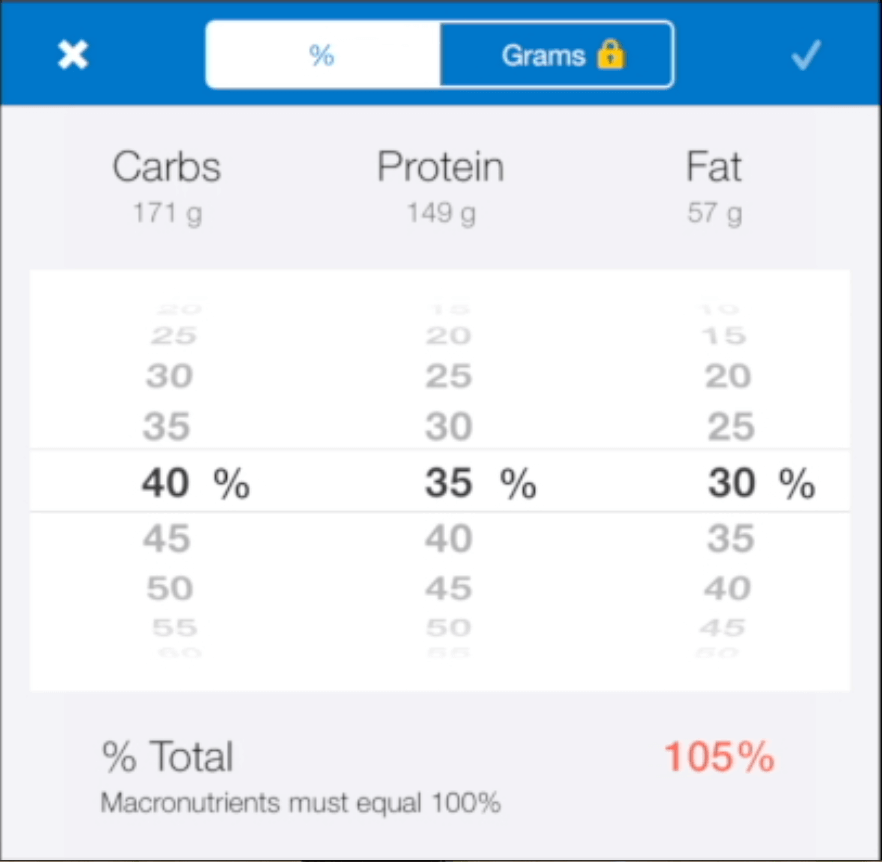
Select the check to save these macros.
Advertisement
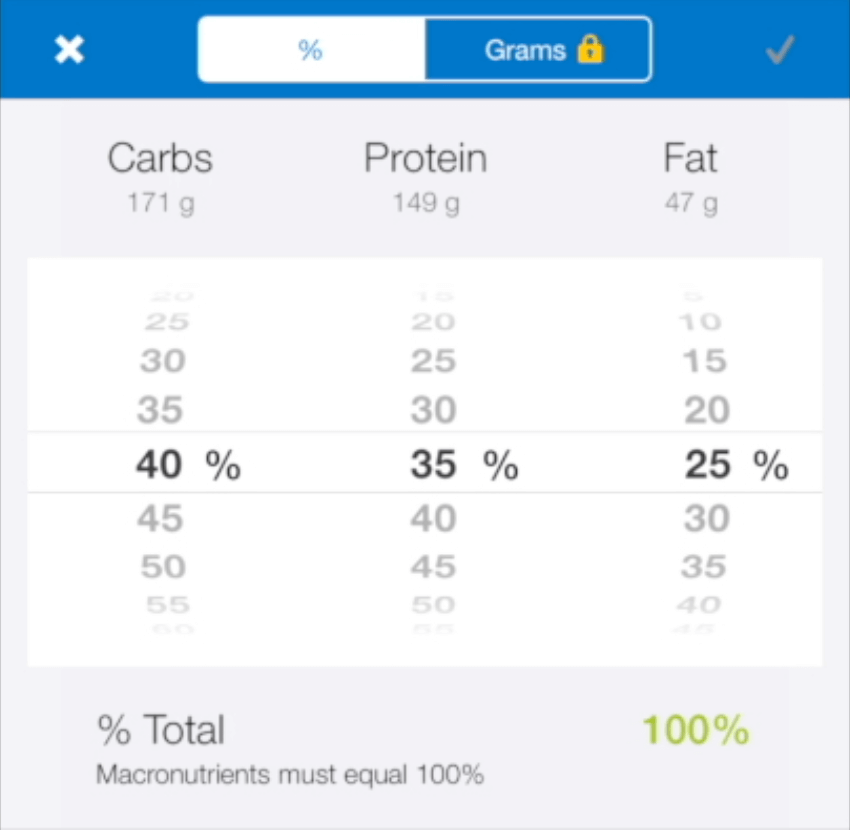
Step 5
To enter in your custom micronutrients, return to the Goals page and scroll back down to the Nutrition Goals selection. Select Additional Micronutrient Goals.
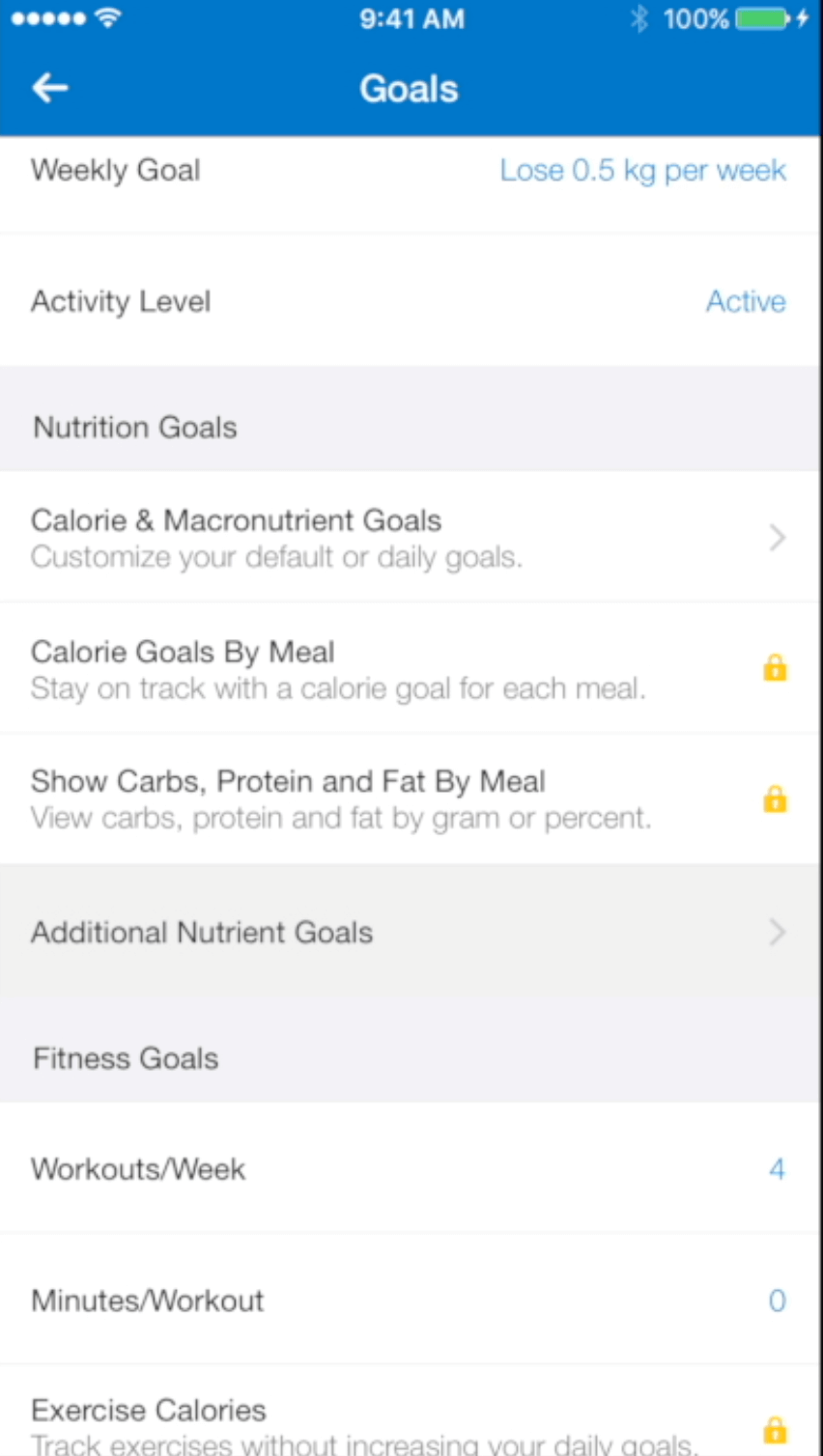
Step 6
Manually enter in your micro numbers and select the check to save.
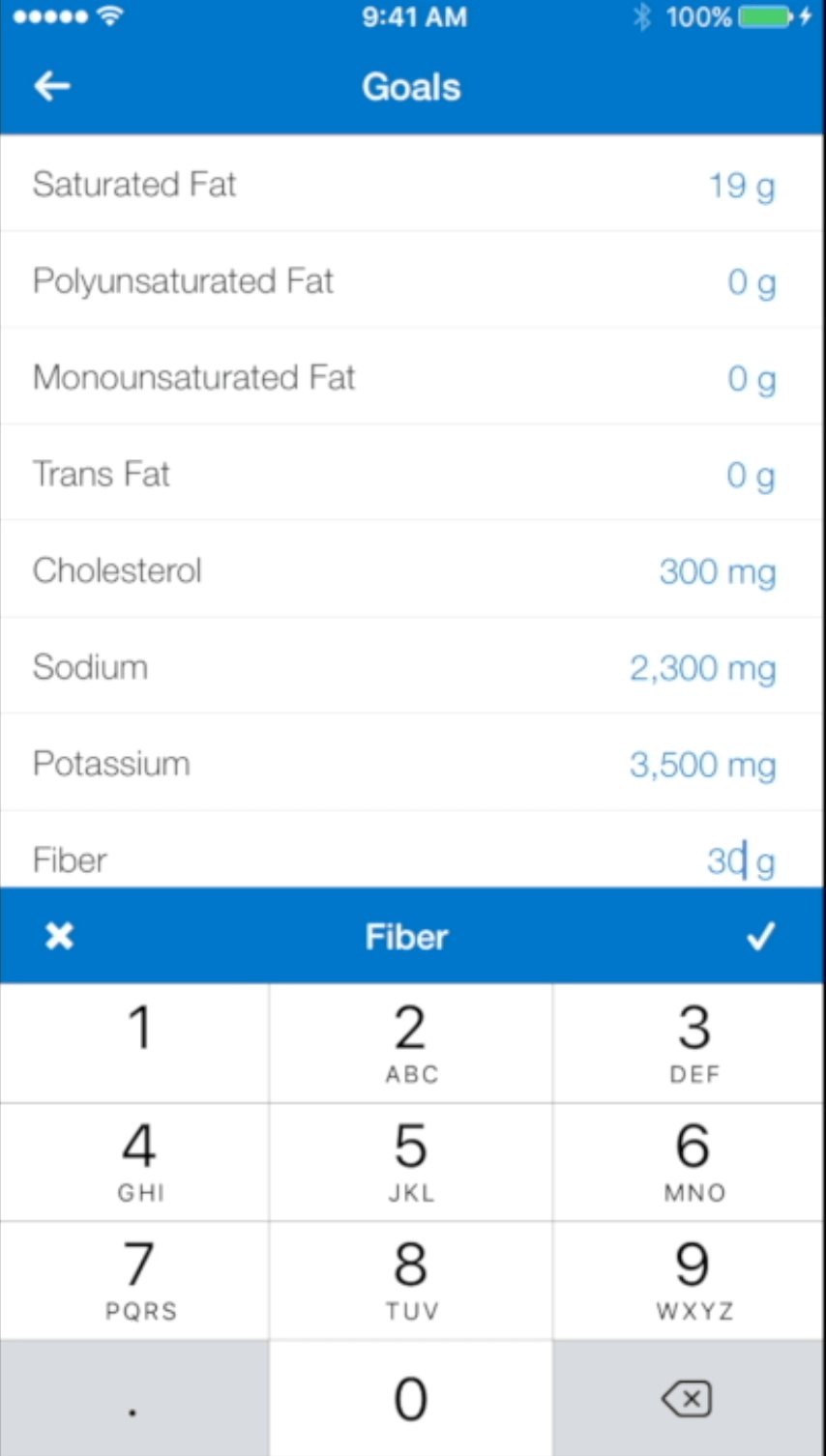
Advertisement
Your custom macro and micro goals are now saved to your MyFitnessPal profile!






